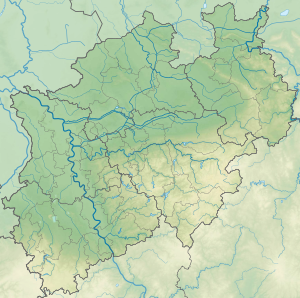మూస:Location mark+/doc
| This is a documentation subpage for మూస:Location mark+. It may contain usage information, categories and other content that is not part of the original మూస page. |
This template places one or more marks on an image, with optional labels. The helper template {{Location mark~}} can be used one or more times to generate the marks with labels. For labels only, the template {{Location mark label}} can place each colored label, of any font size, onto the image.
Other templates are more capable of superimposing one image on another. This template centers a mark over a location on any image using coordinate values that are relative. The size of the composite image can changed without changing the relative positions of the markers. The composite image can be displayed as a simple image, a bordered image or a thumbnail image.
If the geographic coordinates of the locations are known and a location map template exists, then one of the templates in the {Location_map} family should be used instead. The See-also section, below, lists alternative templates.
Usage
మార్చు{{Location mark+
| image =
| width =
| caption =
| alt =
| type =
| float =
| marks =
}}
|
{{Location mark~
| width =
| label =
| position =
| font_size =
| background =
| mark =
| mark_width =
| mark_alt =
| mark_link =
| x =
| y =
}}
|
Parameters
మార్చు| Parameter | Description |
|---|---|
image
|
Required. The name of an image file. |
overlay
|
The name of an image file to superimpose on the image. It should be the same size and have a transparent background. |
width
|
Determines the width of the image in pixels. The default is 220px. For example width=240 and not width=240px.
|
caption
|
The caption text displays below the image if the thumbnail option is used. See the examples. |
alt
|
Alt text for the map. See WP:ALT. If no alt text is provided the caption text will be used.
|
type
|
Determines the display format. Valid values are thumb, and border. The thumb option generates output similar to [[File:|name|thumb]], while the border option generates output similar to [[File:|name|border]]. If no valid value is assigned, the output will not be framed or bordered. See below and this page.
|
float
|
Determines the position of the image on the page. Valid values are left, right, center and none. The default is right.
|
marks
|
Places one or more marks on the image using the template {{Location mark~}}. See below.
|
| Parameter | Description |
|---|---|
width
|
The width of the image. The default is 220px. Must be the same as the width of the image. |
label
|
Optional. The text of the label to display next to the mark. The text can be wiki linked. |
position
|
The position of the label relative to the mark. Valid values are left, right, top and bottom. The default is right. If none is assigned then the template will place the label either to the right or the left depending on the location of the mark.
|
font_size
|
The font size to use for the label as a percentage. The default is 90%. For example font_size=80.
|
background
|
The background color to use for the label text. See Web colors. By default the background color is inherited from the image behind the label. |
mark
|
The name of an image to display as the mark. The default is Red pog.svg. Go here and here for some examples. |
mark_width
|
The width of the mark in pixels. The default is 8px. For example mark_width=7 and not mark_width=7px. Labels do not work well with large mark images. This template is not intended to generate overlays. See {{Superimpose}}.
|
mark_link
|
Specifies a wiki link which will be followed if the reader clicks on the mark. The name of the linked article will be displayed as a tool tip when the mouse pointer hovers over the mark. |
mark_alt
|
Alt text for the mark image. See WP:ALT. If no mark_alt text is provided the label text will be used.
|
xy |
Specifies the position of the marker on the image. The coordinates of the marker in pixels based on a map with a width of 1000 pixels. The template will scale these values for proper display. See below. |
x%y% |
Specifies the position of the marker on the image. x% specifies the percentage of the distance across the image from the left edge and y% specifies the percentage of the distance down from the top edge. See below.
|
| Parameter | Description |
|---|---|
label
|
Text of the label to display, which can be wiki-linked. |
lwidth
|
Width of the label to display, before wrapping (default: lwidth=18em). |
lheight
|
Line-height of the label to display, for interline spacing (default: lheight=111%). |
position
|
The position of the label relative to the mark. Valid values are left, right, top and bottom. The default is right. If none is assigned then the template will place the label either to the right or the left depending on the location of the mark.
|
size
|
Font size to use for the label. Default is 90%. Example: size=80.
|
color
|
The foreground color to use for the label text. See Web colors. Default: black. Examples: color=purple, or color=#0099EE (green-blue). |
bg
|
The background color to use for the label text. See Web colors. By default, the background color is inherited from the image behind the label. Examples: bg=darkorange, or bg=#0099EE (green-blue). |
mark
|
The name of an image to display as the mark. The default is Red pog.svg. Go here and here for some examples. |
mark_width
|
Width of the mark in pixels. The default is 0 (suppressed). For example mark_width=7.
|
mark_link
|
Specifies a wiki link which will be followed if the reader clicks on the mark. |
mark_alt
|
Alt text for a mark. See WP:ALT. Defaults to label.
|
x or x%
|
Location left-to-right of label along horizontal axis. See below. |
y or y%
|
Location top-to-bottom of label along vertical axis. See below. |
Mark placement parameters
మార్చుThere are two ways to generate a marker on a map.
Place a mark on an image using the x and y parameters
మార్చు
The values for the x and y parameters are the pixel coordinates of the location mark when the image is scaled to a width of 1000 pixels.
xis the pixel offset for the mark from the left edge of an image 1000px wide.yis the pixel offset for the mark from the top edge of an image 1000px wide.
There are at least two ways of obtaining these values:
- Download the image from the image's file page to your computer. Open the image in a graphics editor, such as GIMP or XnView. Scale (resize) the image to a width of 1000px and then note the x, y coordinates when the cursor points to the desired location. Use these values directly.
- Download the image from the image's file page to your computer. Open the image in any image viewer that displays the coordinates of the cursor position, such as Paint from Microsoft. Note the x, y coordinates when the cursor points to the location. Then:
- 1000 · x'/w = x and 1000 · y'/w = y
- where x' and y' are the cursor coordinates, w is the width of the image displayed on your computer and x and y are the values to assign to the
xandyparameters.
- where x' and y' are the cursor coordinates, w is the width of the image displayed on your computer and x and y are the values to assign to the
Place a mark on an image using the x% and y% parameters
మార్చు
- x% specifies the percent of the distance across the image from the left edge.
- y% specifies the percent of the distance down from the top edge.
The type parameter
మార్చు
default
|
type=border
|
type=thumb
|
|---|---|---|
Examples
మార్చుThe first two examples could be duplicated using {{Location map+}}.
Using mostly default values
మార్చు{{Location mark+
| width =
| image = Scotland relief location map.jpg
| caption = Weather stations in Scotland
| float =
| type =
| marks =
{{Location mark~
| width =
| label = '''Cape Wrath'''
| position =
| x = 452 | y = 480 }}
{{Location mark~
| width =
| label = '''Rattray Head'''
| position =
| x = 835 | y = 703 }}
{{Location mark~
| width =
| label = '''Ardnamurchan Point'''
| position =
| x = 307 | y = 865 }}
}}
Using background color for labels
మార్చు{{Location mark+
| image = North Rhine-Westphalia location map 05.svg
| width = 300
| caption = Largest cities in [[North Rhine-Westphalia]]
| type = thumb
| marks =
{{Location mark~
| width = 300
| label = Cologne
| position = right
| background = #a7cb9d
| x = 302 | y = 702 }}
{{Location mark~
| width = 300
| label = Düsseldorf
| position = left
| background = #a7cb9d
| x = 267 | y = 574 }}
{{Location mark~
| width = 300
| label = Dortmund
| position = right
| background = #a7cb9d
| x = 456 | y = 457 }}
{{Location mark~
| width = 300
| label = <br />Essen
| position = right
| background = #a7cb9d
| x = 328 | y = 484 }}
{{Location mark~
| width = 300
| label = Duisburg
| position = left
| background = #a7cb9d
| x = 261 | y = 496 }}
}}
Using an invisible mark
మార్చు{{Location mark+
| image = Take five.jpg
| caption = Cute chicks
| type = thumb
| marks =
{{Location mark~
| label = Rachel
| position = top
| background = #ae9074
| mark = Blanksvg.svg
| x = 433 | y = 295 }}
{{Location mark~
| label = Alice
| position = top
| background = #ae9074
| mark = Blanksvg.svg
| x = 812 | y = 245 }}
}}
See also
మార్చు- {{Location mark}}
- {{Location map}}
- {{Location map+}}
- {{Superimpose}}
- {{Superimpose2}}
- {{Overlay}}
- {{Annotated image}}
- {{Image label}}